Blog Details

Before you lament at the death of your iPhone and seek forth to buy a new one, try these steps out. Many of the time, the problem isn’t as bad as it seems and you may not even have to approach an Apple service centre or an Apple repair shop after these trying out these DIY fixes below:
Power it Up:Well, quite the obvious but make sure that charge deprivation is not the reason for your device’s boot issues. Try switching it on after charging for 15-30 mins. Also ensure that that the charger has no loose contact and has no other faults.
Restart iPhoneForce restart your phone by holding down the on/off button at the top right corner or the right edge of the phone for a few seconds.
Restore iPhone to Factory SettingsRestoring your iPhone to its factory settings helps most of the time since this wipes off all the data and settings on your phone (Hey, don’t forget to sync and backup settings and data), which in turn can solve a lot of problems like low storage space. If you cannot sync your iPhone and restore it using iTunes, you can:
- Plug in the iPhone's USB cable to the Lightning/Dock Connector port, but not into your computer.
- Press the iPhone's Home button or the volume down on an iPhone 7.
- Plug the other end of the USB cable into your computer as you hold the Home button
- This will open iTunes, put the iPhone into recovery mode, and let you completely restore the iPhone.
Try it the “hard” way. A hard reset is more like clearing the device's memory (but not its storage and thus data) for a more comprehensive reset. To so the same:
- Hold down both the on/off button and Home button together for at least 10 secs. (If you have the iPhone 7 series, hold down on/off and volume down.)
- Do this until the shut-down slider appears on the screen
- You can release them when the Apple logo appears and allow the phone to start up.
Your iPhone may not turn on because it can’t boot up. Such situations can occur after jailbreaking or if you’ve tried to install an iOS update without enough battery juice.
Now your best option is to put the phone into DFU mode. For this,
- Plug the iPhone into your computer.
- Long press the on/off button for 3 seconds.
- Hold down the on/off button and Home button (on an iPhone 7, hold volume down) together for about 10 seconds.
- Now, release the on/off button, but not the Home button (on an iPhone 7, hold volume down) for about 5 seconds more.
- If the screen stays black and nothing appears, you're in DFU Mode. Follow the onscreen instructions in iTunes.
An impaired proximity sensor could also be the culprit behind your iPhone not turning on. Proximity sensor is used to dim the iPhone’s screen when you hold it up to your face. A faulty proximity sensor makes inaccurate assumptions and causes the screen to stay dark even when it isn’t near your face. For this, first restart your phone.
- Tap the Settings app.
- Tap General and then Reset All Settings.
This erases all your preferences and settings on the iPhone without losing the data.
If your issue hasn’t been resolved yet;The problem may be beyond your scope of knowledge. Get in touch with professionals to help you with repairs like Apple Experts Doha, a trusted iPhone Service Centre in Qatar for iPhone repairs, iPad repairs, iMac repairs, MacBook repairs and more at Doha. We are here to assist you with all your software and hardware problems with your Apple device.
 +97477700204
+97477700204